Viewing Payments
1. Select the "Payments" tab on the top navigation bar. All historical and scheduled payments (created by Auto Payment) will be presented

2. Click "View" to see payment details and manage the scheduled payment.
Edit your auto payment settings by clicking "Edit auto payment". See How to Edit Auto Payment for more details on how to manage your auto payment.
If you wish to skip a scheduled payment click "Skip payment" and follow the prompts to confirm "Yes".
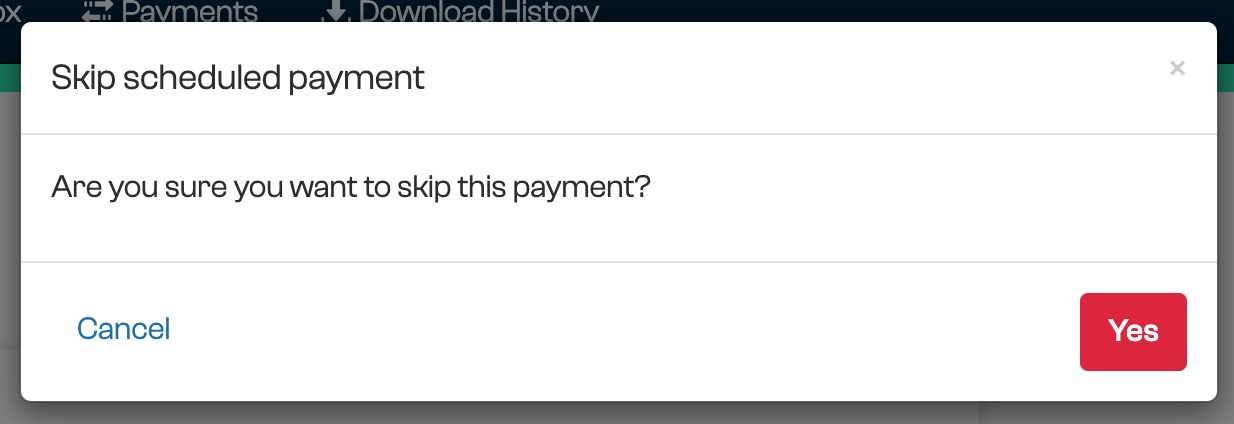
Managing Auto Payments and Cards
To view all Auto Payments or Manage Cards select the desired option from the spanner icon in the top right of the navigation bar.

Was this article helpful?
That’s Great!
Thank you for your feedback
Sorry! We couldn't be helpful
Thank you for your feedback
Feedback sent
We appreciate your effort and will try to fix the article
