If Payreq can’t match a document to an active subscription, it appears as Undeliverable in the mail page.
Step 1: View undeliverable mail
- Log in to the Console.
- Go to Mail and filter by Undeliverable.
- Filter by date, document type, or reason.

Step 2: Investigate the Cause
- Click a mail record to view its full metadata and delivery history.
- Scroll to the bottom of the page to the Mail recipients section.

- Missing information
- Deregistered, expired, or inactive subscriptions

Step 3: Take Action and update the status
Take the most appropriate action depending on the Non-delivery reason. That may include updating a contact, re-uploading the document for redelivery or printing and posting if needed.
- Update contact data or resend the document.
- If needed, print and mail manually.
- Record your action via External Action → Add Description → Save action.
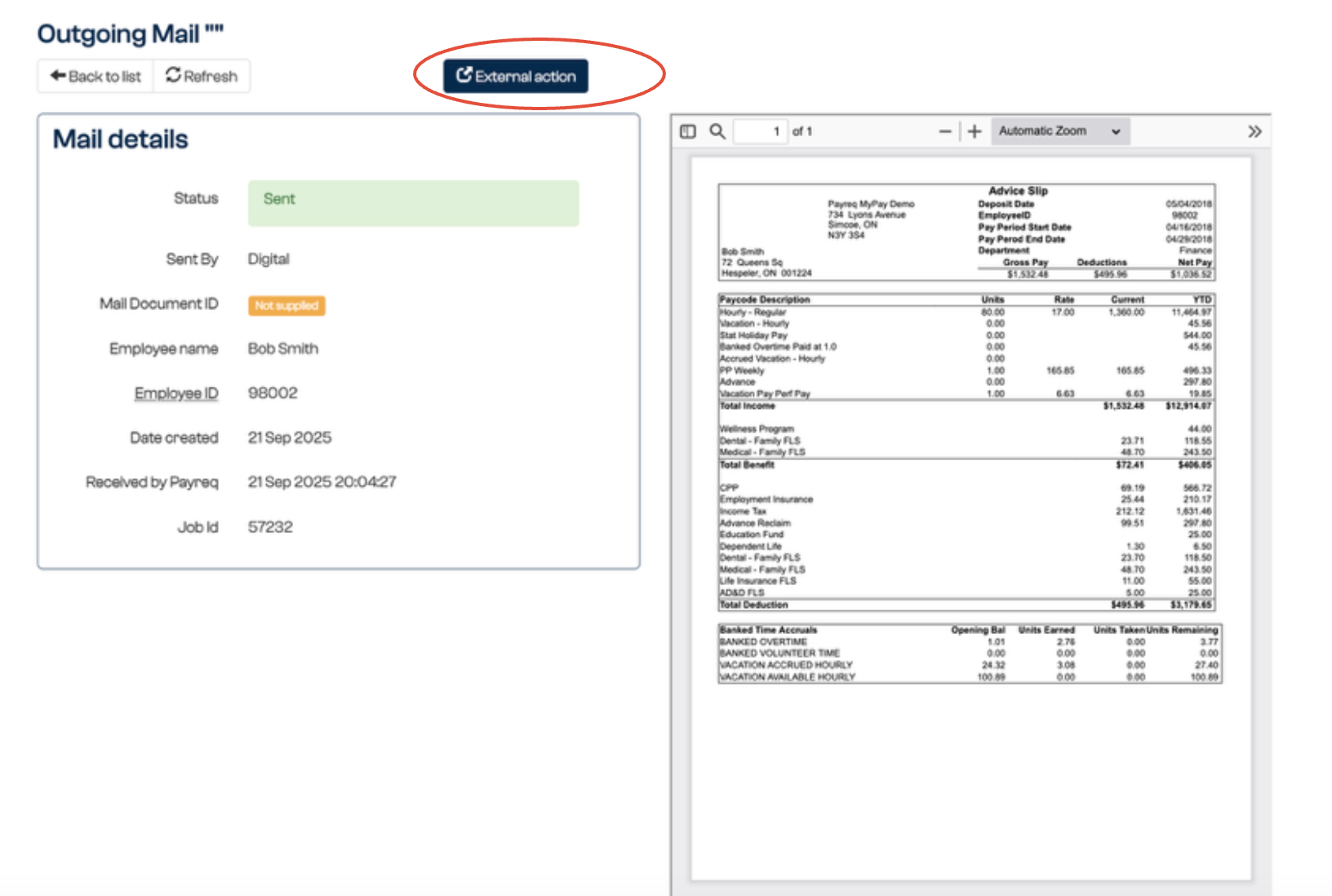
Once recorded, the status will be changed to Undeliverable Actioned and requires no further action.
Read more: What does "Undeliverable Actioned" mean as a mail status?
Best Practices
- Review the Undeliverable tab after every upload or billing run.
- Mark completed ones as “Undeliverable Actioned” to keep queues tidy.
- Encourage employees to resubscribe when needed.
Was this article helpful?
That’s Great!
Thank you for your feedback
Sorry! We couldn't be helpful
Thank you for your feedback
Feedback sent
We appreciate your effort and will try to fix the article