Contacts are the employee records Payreq uses to match documents to recipients. Each record must include an Employee ID and at least one authentication field (e.g. postcode or date of birth).
Adding or updating contacts (in bulk)
- Go to Contacts and click the Import contacts button at the top of the page

- Upload a
.csvfile (use the sample format provided). - Check the box to replace all contacts with file values if you want to update existing contacts or leave unchecked to add as new.
- Click Import Contacts
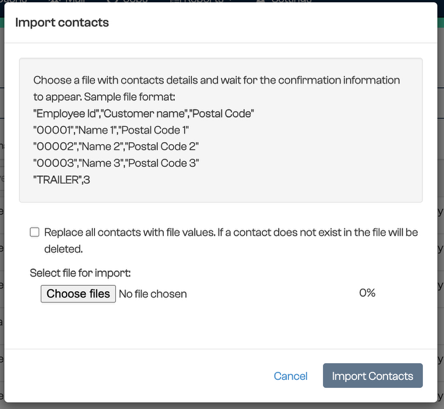
Tip: Upload the latest contact file before every major pay run.
Adding, updating or deleting individual contacts
To add a contact:
- Go to Contacts and enter the following details in the grey bar:
- Employee ID
- Employee name
- Authentication code (i.e. Postal Code)
- Select Create on the right side of the box.
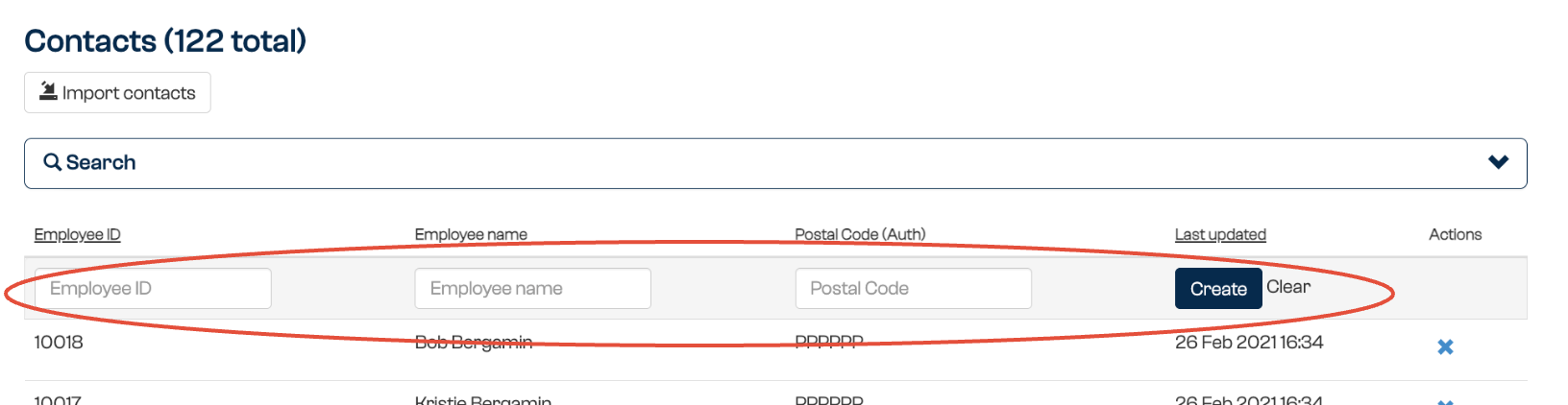
To update or delete a contact:
- Go to Contacts and click on an individual contact. It will open up a contact details screen.
- Make the required changes and click Update contact at the bottom.
- To delete contact completely, press the red Delete button at the top.
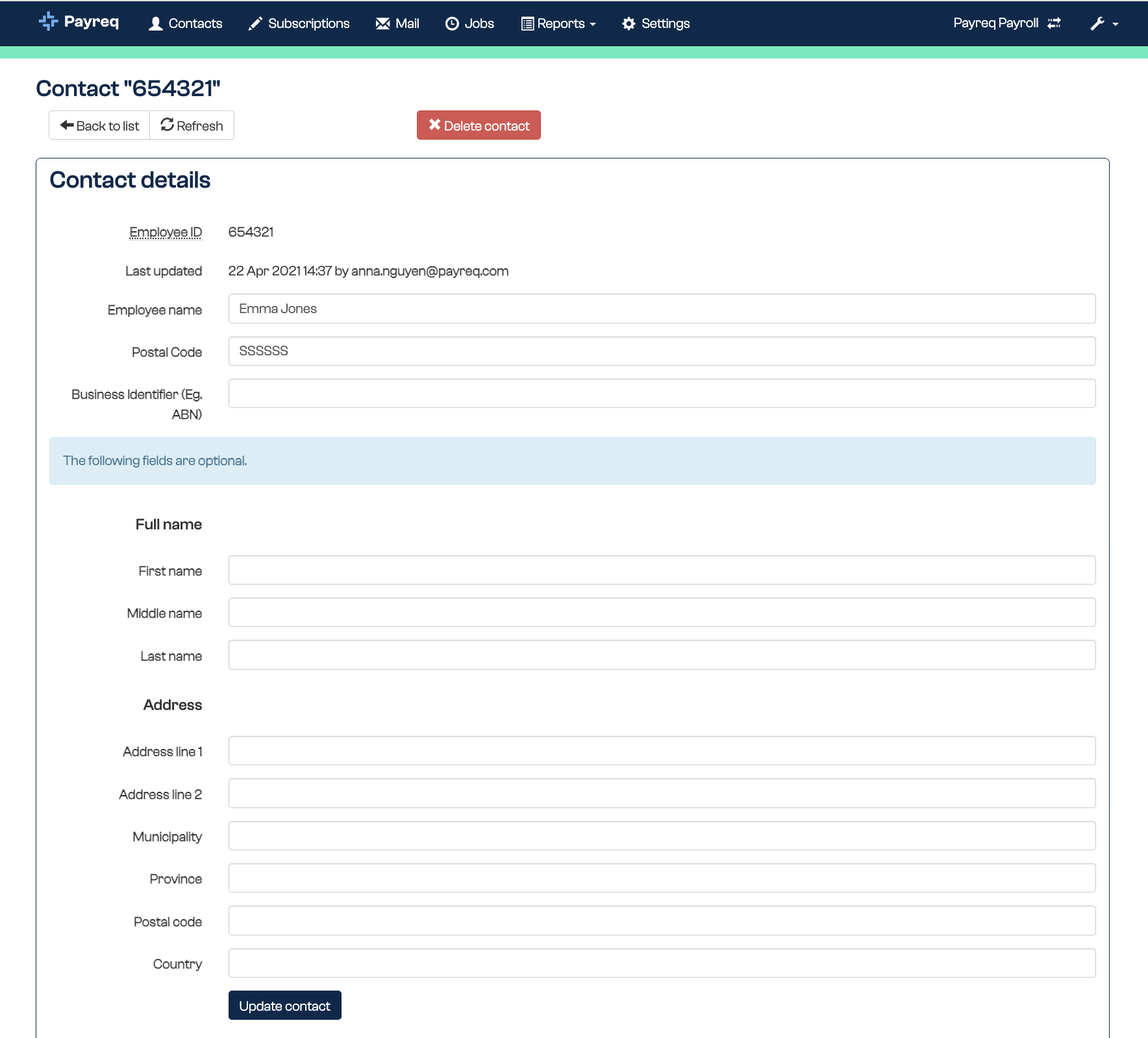
Why contacts matter
Each subscription links to a contact. If employee details change, update their subscription to ensure documents still reach the right person.
Need Help?
If you're unsure how to format your contact upload file or run into issues while editing contacts, create a support ticket and we’ll guide you through it.
Was this article helpful?
That’s Great!
Thank you for your feedback
Sorry! We couldn't be helpful
Thank you for your feedback
Feedback sent
We appreciate your effort and will try to fix the article