If you’ve investigated an undeliverable mail item and taken the necessary follow-up steps—such as updating a contact, reprinting the notice, or confirming a subscription isn’t valid—you should mark the mail item as “Undeliverable Actioned” in the Payreq Console. This clears it from the Undeliverable queue while keeping a record of your action.
Steps to Mark as “Undeliverable Actioned”
1. Go to the Mail tab. From the main navigation, click on the Mail icon.
2. Filter for undeliverable mail. Use the dropdown menu to select “Undeliverable” in the status filter, or open the “Undeliverable” view.

3. Click into the undeliverable item. Select the mail item you’ve investigated. This will open the detailed mail view.

4. Click the External Action button. At the top of the page, click the blue button labelled External Action.

5. Enter your action description. In the pop-up modal, briefly describe what action you took (e.g. “Forwarded to property owner manually,” or “Confirmed agent no longer manages this property.”).
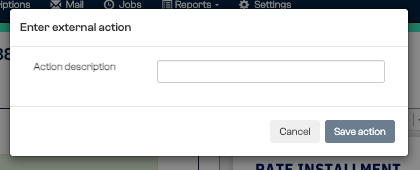
6. Click Save Action. This updates the mail status to “Undeliverable Actioned” and moves it out of the active queue. The action and date will be saved in the item history for traceability.
Tip: You can always find the item again via the “All Mail” view or by searching for the invoice number or contact ID.
Was this article helpful?
That’s Great!
Thank you for your feedback
Sorry! We couldn't be helpful
Thank you for your feedback
Feedback sent
We appreciate your effort and will try to fix the article