A Pending Failed subscription is a subscription that was unable to be automatically matched to your contact data — but has been held for manual review. This might happen if an employee enters an incorrect Employee ID or other authentication information.
If your organisation has the “Review Failed Registrations” setting enabled, these failed requests are diverted to a special state called Pending Failed, visible in the Subscriptions section.
You can manually review and choose to approve the subscription or reject it.
Note: If the Review failed registrations option is not enabled: Failed subscriptions are automatically rejected and are not available for manual review.
How to action ‘pending failed’ subscriptions
1. Login to your Payreq account and navigate to the Subscriptions page.
2. Select Pending Failed from the subscriptions sub menu. You’ll see a list of all pending failed subscriptions.

3. Click on an individual entry to view its subscription details
4. Click the blue View subscription verification fields button and a verification box will appear
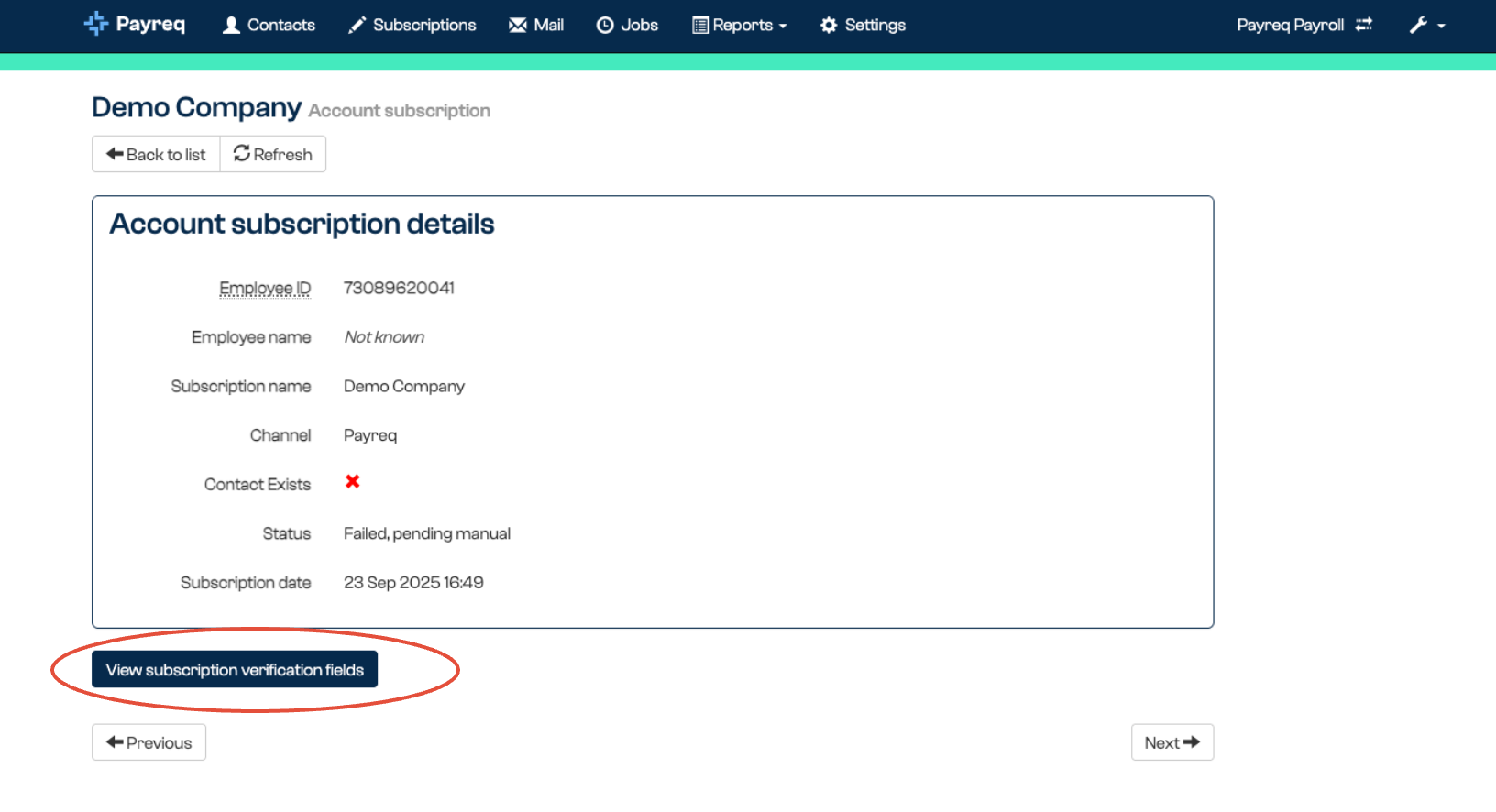
5. Review the details against your internal records and choose the appropriate outcome:
- If you can confirm the identity of the customer and validate the registration details, click Approve this registration
- If the request is invalid or cannot be verified, click Fail this subscription.

Please note: rejecting a pending subscription will not prevent the employee from trying again.
The benefit of turning on the Review failed registrations setting
This setting gives you an extra level of control over who can receive documents via Payreq. It helps ensure employees don’t miss out on digital delivery just because of minor contact data mismatches — especially useful during high-volume registration periods or transitions.
Was this article helpful?
That’s Great!
Thank you for your feedback
Sorry! We couldn't be helpful
Thank you for your feedback
Feedback sent
We appreciate your effort and will try to fix the article