Managing Users
You can manage user access and roles from the Settings > Account Permissions tab. This allows you to:
View and manage all users in your mailer group
Add new users
Update roles and access permissions
To Add a New User:
Go to the Settings tab in the top navigation bar.
Click Account Permissions.
Click + Invite new user under the user list.
Enter the user’s email address and name.
Assign appropriate roles and permissions (see below).
Click Invite user.
The user will receive an email invitation to activate their account.

To Update an existing user's details:
From Account Permissions, select the user from the left-hand list.
Use the tabs in the top of the card to select User details.
Edit as required.
Click Update user.
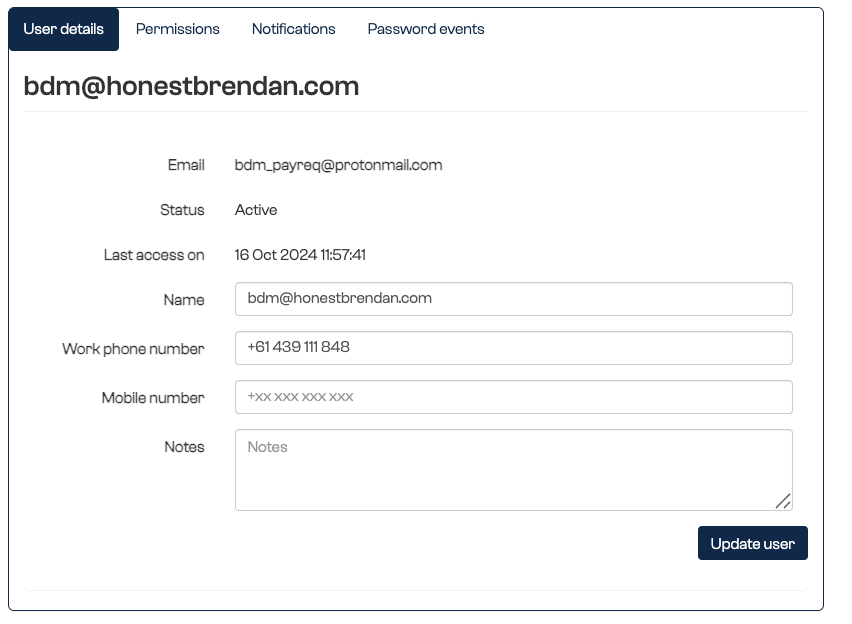
To Update an existing user's permissions:
From Account Permissions, select the user from the left-hand list.
Use the tabs in the top of the card to select Permissions.
Edit each permission as required.
To revoke access, click the red button in the top right corner.
To Update an existing user's notifications:
From Account Permissions, select the user from the left-hand list.
Use the tabs in the top of the card to select Notifications.
Edit each method and frequency as desired.
Click Update.
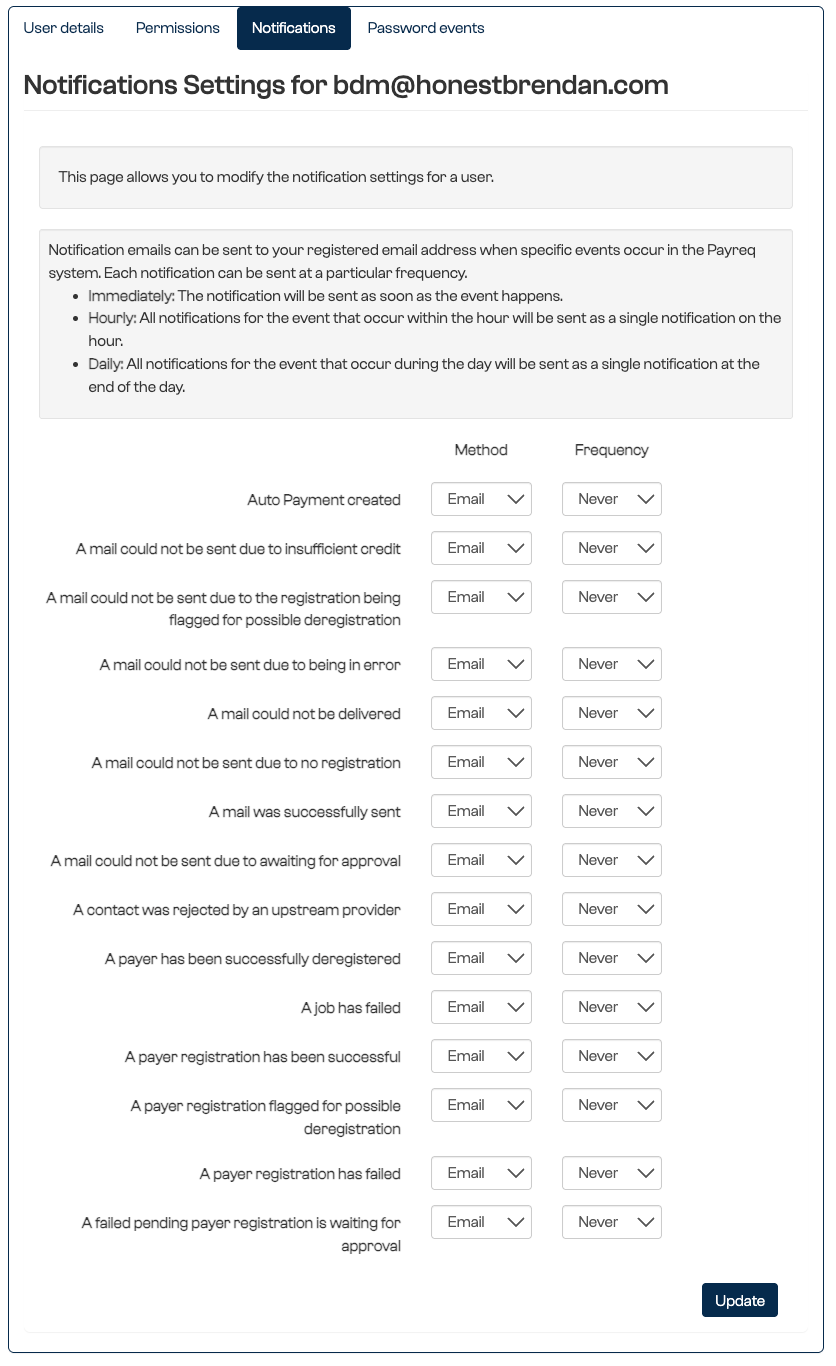
To remove a user:
From Account Permissions, select the user from the left-hand list.
Use the tabs in the top of the card to select Permissions.
Click the red Revoke Access button in the top right corner.
Confirm
Was this article helpful?
That’s Great!
Thank you for your feedback
Sorry! We couldn't be helpful
Thank you for your feedback
Feedback sent
We appreciate your effort and will try to fix the article

