When you receive a notification that your documents have arrived from a Biller in Payreq MyBills.
1. Go to https://go.payreq.com and login
2. Click on Inbox and apply a filter if required

3. Downloading Documents
3a. Downloading a single document, click on the bill and within the "Document Preview" panel click on download.

3b. Downloading more than one bill at at time click 'Download as' located on the right above the search results.
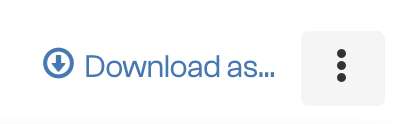
Select how you would like to download your bills and click the 'Download' button

4. You download will now be prepared. The new screen will periodically check on the download progress or you can click the "Refresh" button.
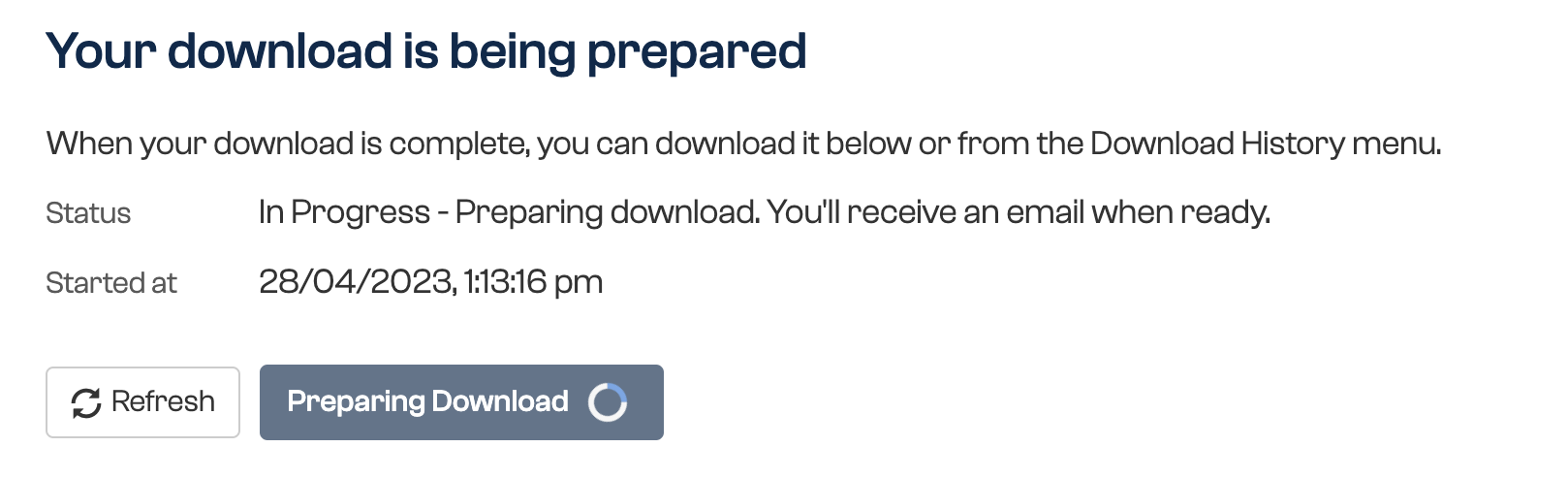
5. Once completed, the "Download" button will become active. Click on it to download the file.

Was this article helpful?
That’s Great!
Thank you for your feedback
Sorry! We couldn't be helpful
Thank you for your feedback
Feedback sent
We appreciate your effort and will try to fix the article